RightSignature
Edit a template
Follow these steps to edit an existing template:
-
From the RightSignature dashboard, select Templates in the left menu bar, then select the template that you want to edit from Reusable Templates.
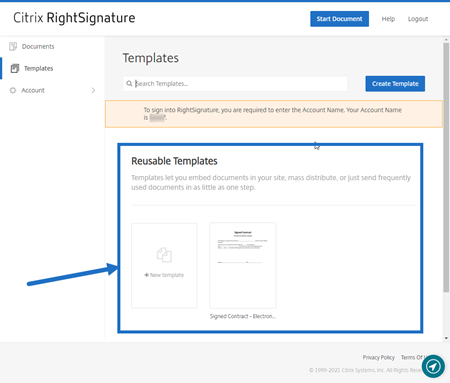
-
Select Details, and on the Details screen select Edit.
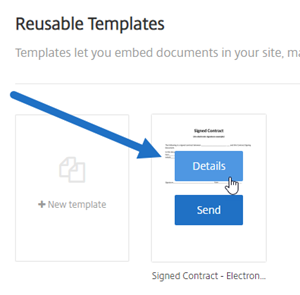
- If replacing the underlying source file used to create the template, select the red x. Afterwards, select the new source file of the template.
-
Select Prepare Document to continue editing.
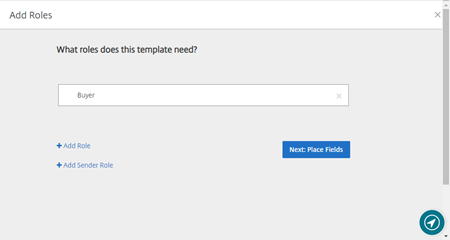
First, edit the roles on the template - change the role names, edit the order, or add/delete roles. When finished with editing the roles, click Next: Place Fields.
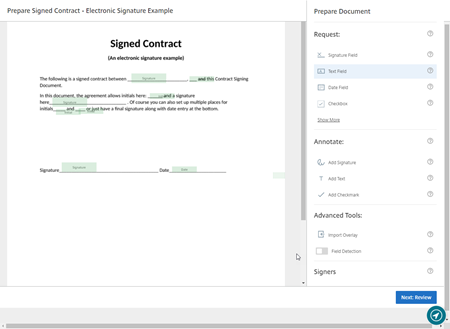
- Use the document overlay options to add, change, and remove various types of fields. When finished with edits to the document, click Next: Review.
- Edit the name, message, tags, expiration, and carbon copies for this template.
- When you are finished editing, select Create Template.
Edit a template
In this article
Copied!
Failed!