-
-
Version check for Citrix Files apps
This content has been machine translated dynamically.
Dieser Inhalt ist eine maschinelle Übersetzung, die dynamisch erstellt wurde. (Haftungsausschluss)
Cet article a été traduit automatiquement de manière dynamique. (Clause de non responsabilité)
Este artículo lo ha traducido una máquina de forma dinámica. (Aviso legal)
此内容已经过机器动态翻译。 放弃
このコンテンツは動的に機械翻訳されています。免責事項
이 콘텐츠는 동적으로 기계 번역되었습니다. 책임 부인
Este texto foi traduzido automaticamente. (Aviso legal)
Questo contenuto è stato tradotto dinamicamente con traduzione automatica.(Esclusione di responsabilità))
This article has been machine translated.
Dieser Artikel wurde maschinell übersetzt. (Haftungsausschluss)
Ce article a été traduit automatiquement. (Clause de non responsabilité)
Este artículo ha sido traducido automáticamente. (Aviso legal)
この記事は機械翻訳されています.免責事項
이 기사는 기계 번역되었습니다.책임 부인
Este artigo foi traduzido automaticamente.(Aviso legal)
这篇文章已经过机器翻译.放弃
Questo articolo è stato tradotto automaticamente.(Esclusione di responsabilità))
Translation failed!
Version check for Citrix Files apps
Citrix Files for Mac
Use the following steps to locate the version of Citrix Files for Mac you’re currently using.
-
Navigate to your System Tray.
-
Left click the ShareFile icon to open the Citrix Files for Mac dashboard view.
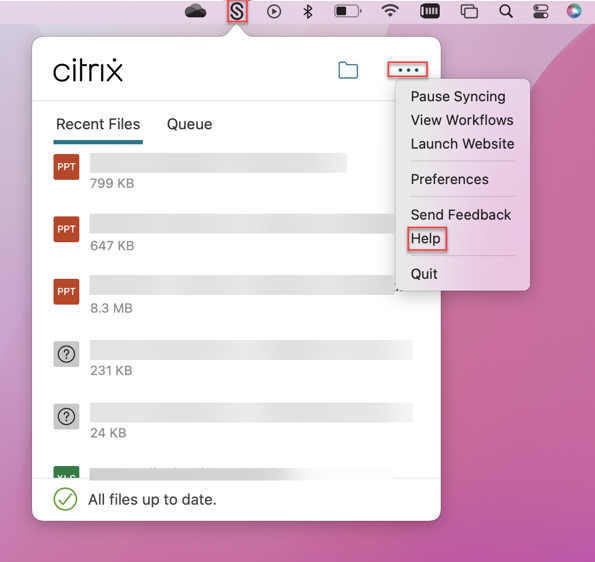
-
Click the
●●●then select Help.
The Help section displays allowing you to view the version number in the top right.
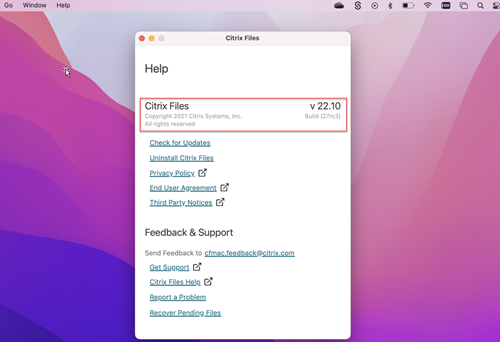
Citrix Files for Outlook
Use the following steps to locate the version of Citrix Files for Outlook you’re currently using.
-
Navigate to your Home tab in Microsoft Outlook and select the blue ShareFile Options icon.
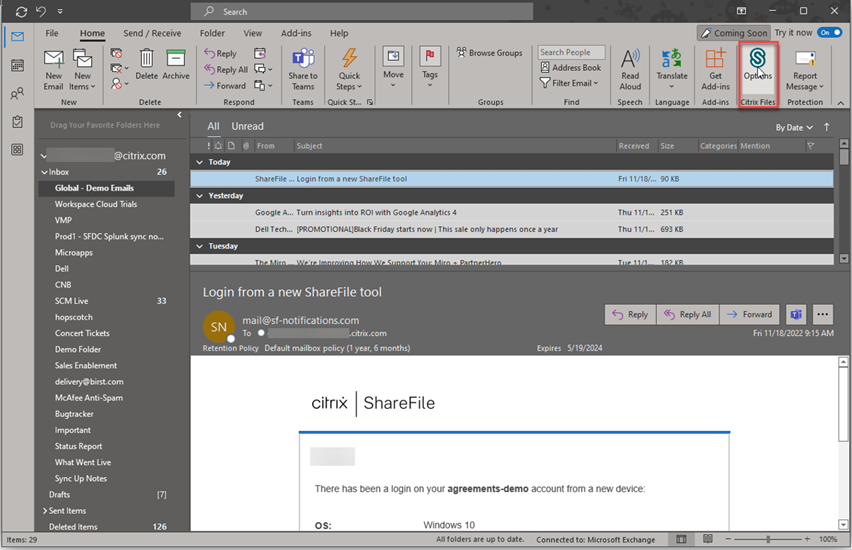
-
When the Citrix Files for Outlook window opens, select Help.
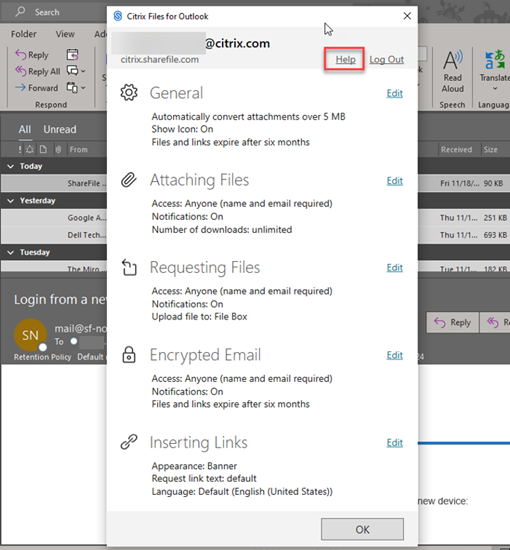
The Help section displays allowing you to view the version number at the top.
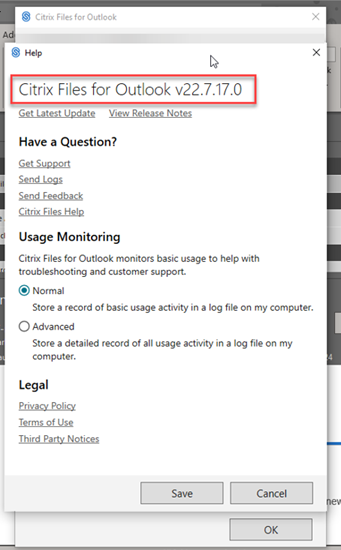
Citrix Files for Windows
Use the following steps to locate the version of Citrix Files for Windows you’re currently using.
-
Navigate to your System Tray.
-
Right click the ShareFile icon to open the Citrix Files for Windows dashboard view.
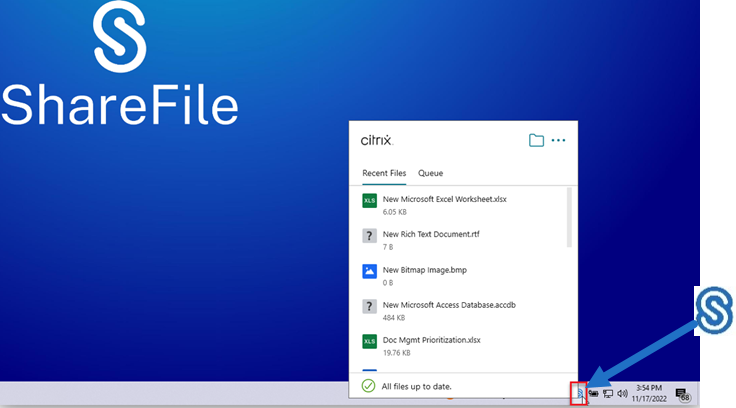
-
Select the
●●●then click Help.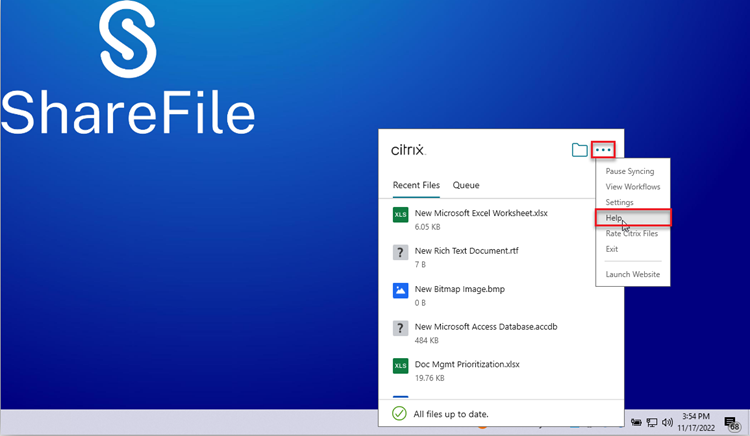
The Help section displays allowing you to view the version number in the top right.
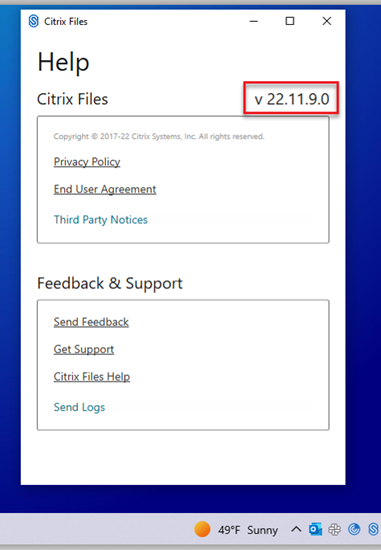
Share
Share
In this article
This Preview product documentation is Citrix Confidential.
You agree to hold this documentation confidential pursuant to the terms of your Citrix Beta/Tech Preview Agreement.
The development, release and timing of any features or functionality described in the Preview documentation remains at our sole discretion and are subject to change without notice or consultation.
The documentation is for informational purposes only and is not a commitment, promise or legal obligation to deliver any material, code or functionality and should not be relied upon in making Citrix product purchase decisions.
If you do not agree, select Do Not Agree to exit.